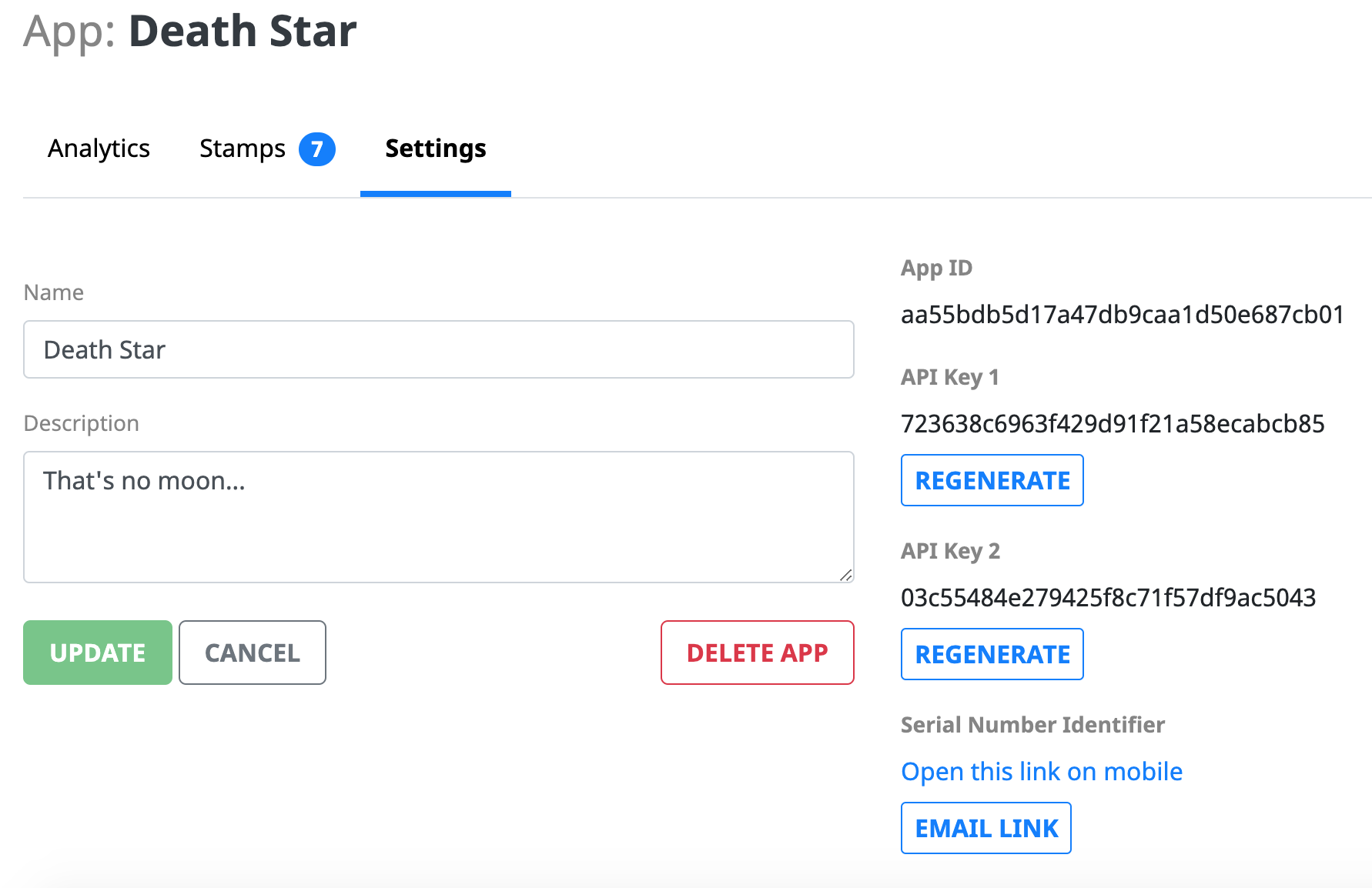The Application page is where you can view all of the analytics and settings for a particular app.
Analytics
The Application Analytics tab is where you can view and compare all activity for a specific app. You can update the data presented using the date selector in the right hand corner of the page.
API Calls Chart
This chart displays all of the API calls for a specific app over the selected time period. It includes data on successful API calls and unsuccessful API calls.
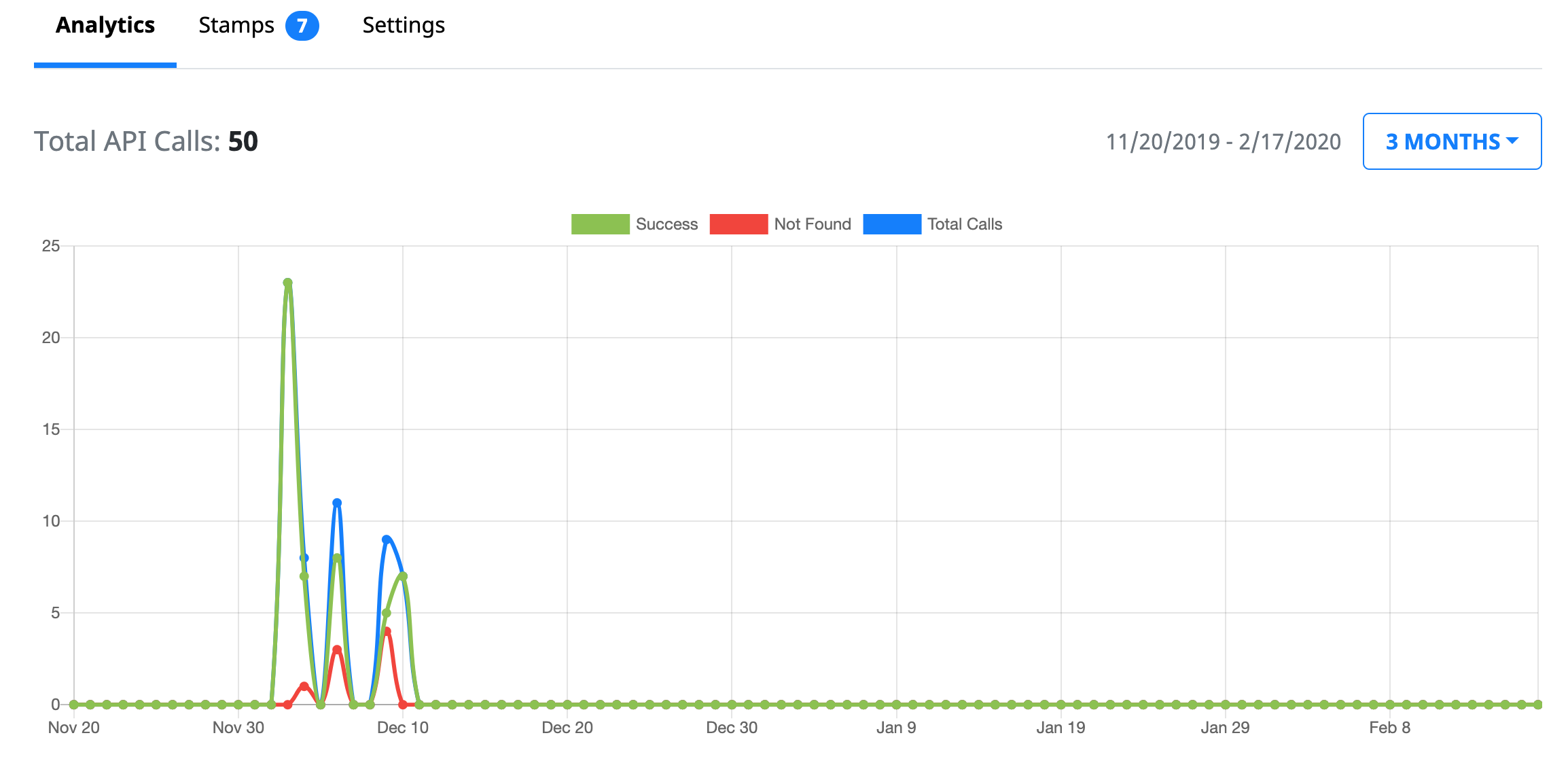
Active Stamps
This chart displays the percentage of the stamps assigned to a specific app that are active over the selected time period.
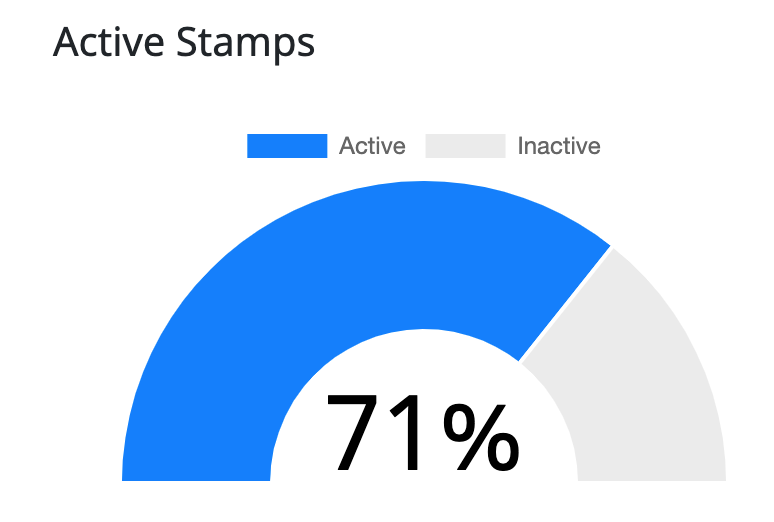
Most Active Stamps
This table displays the top five most active stamps for the selected time period.
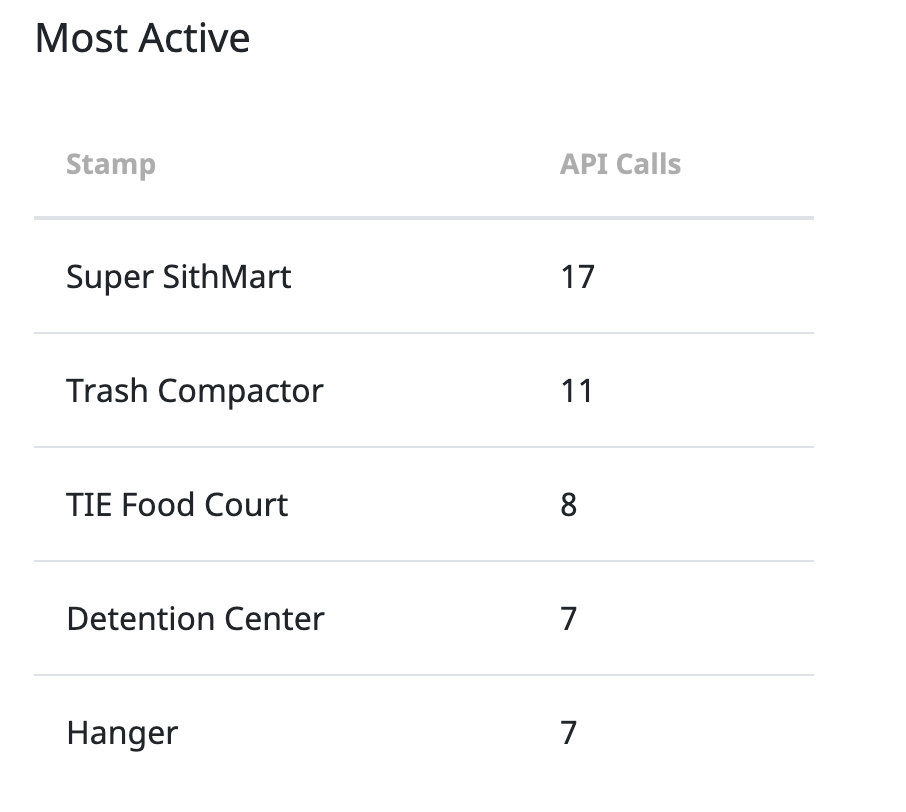
Stamps
The Stamps tab gives you a table of all of the stamps assigned to that application. It includes the stamp serial number, custom name, if the stamp is enabled or disabled, and its last API call. Clicking on a stamp will bring you to the Stamp page for that stamp.
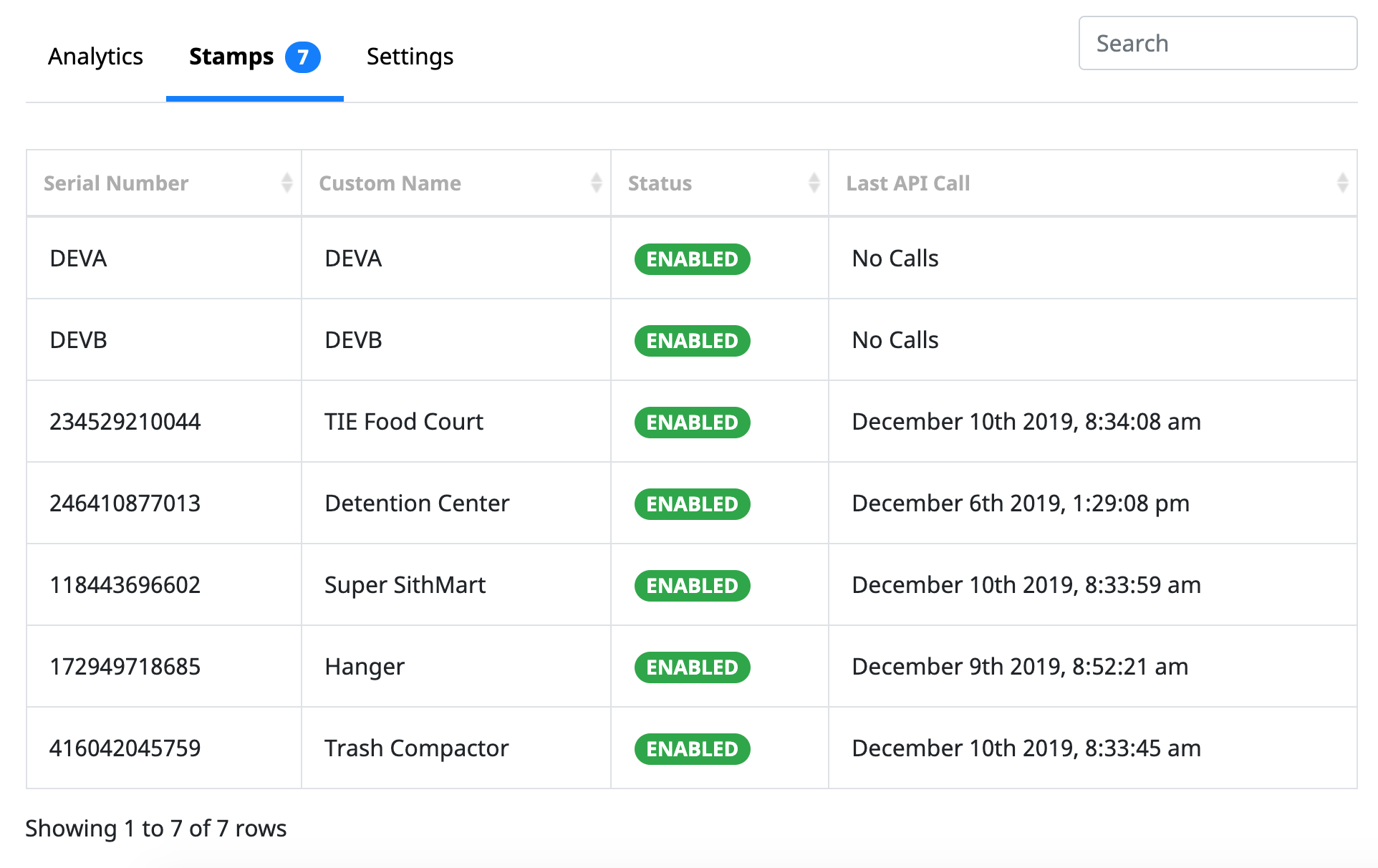
Settings
The Application Settings tab is where you can view and update the applications info. This page also allows you to delete the application.