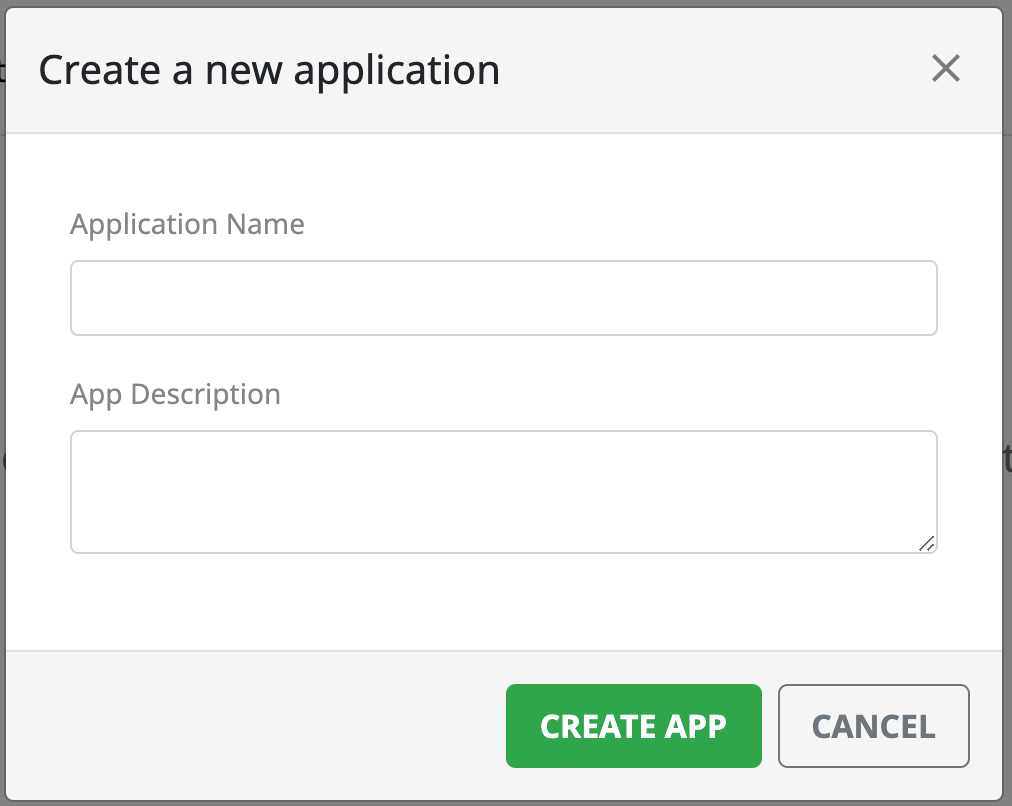The Home Page in the Client Portal is where developers can get a snapshot of all of their applications and configure their account settings.
Analytics
The Analytics tab is where you can view and compare all activity for all of your apps. You can update the data presented using the date selector in the right hand corner of the page.
API Calls Chart
This chart displays all of the API calls for each of your apps over the selected time period.
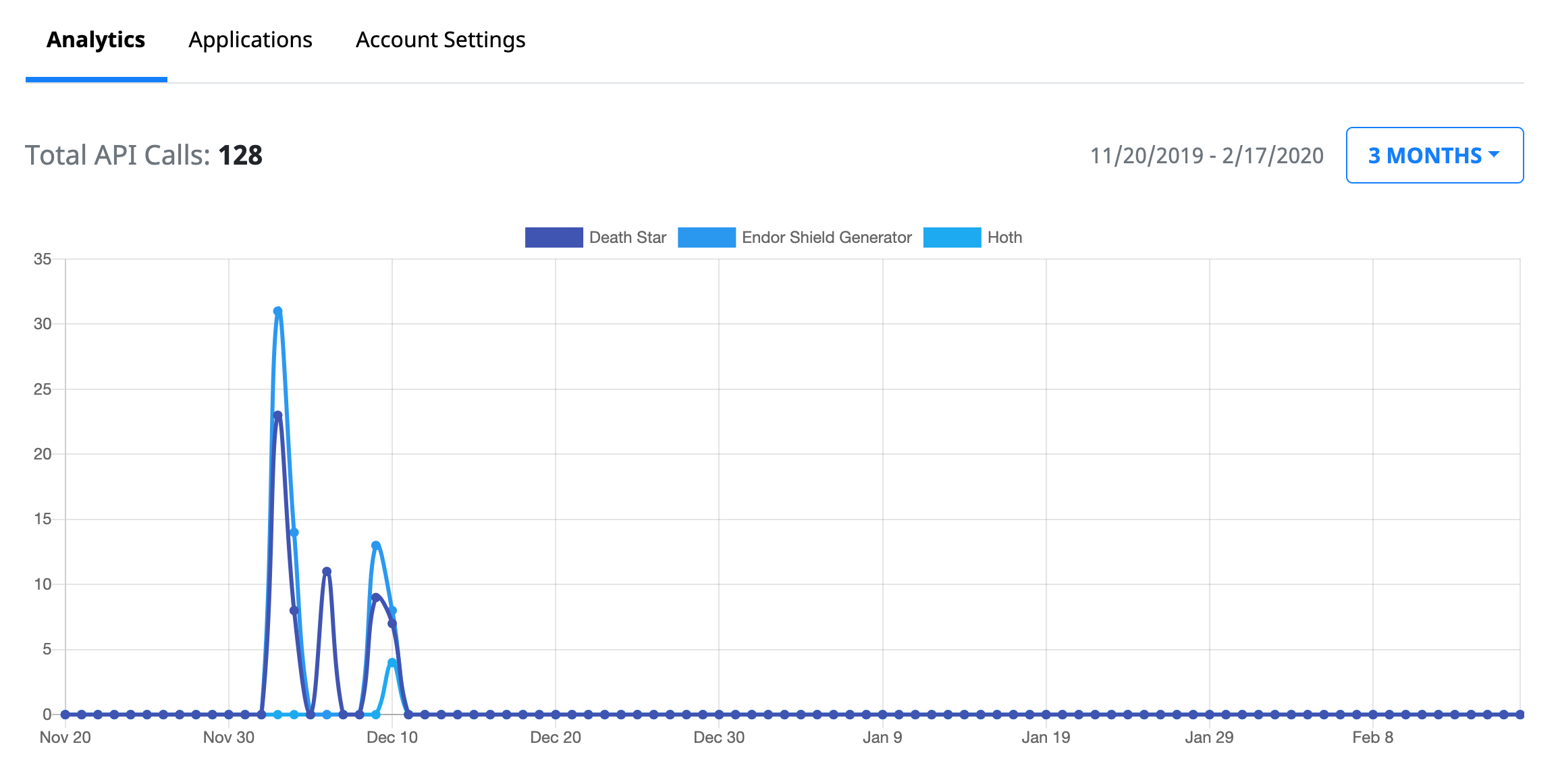
Applications Table
The table lists all of your applications and their total number of API calls and active stamps for each application over the selected time period.
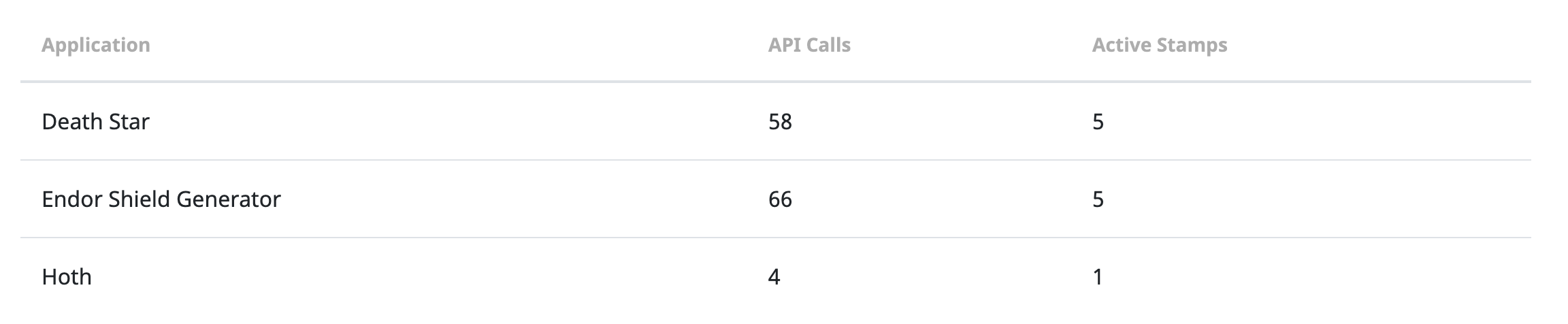
Applications
The Applications tab gives you a table of all of your applications. It includes the application name, description, the number of stamps assigned to that app, and the date it was created. Clicking on an app will bring you to the Application page for that app.
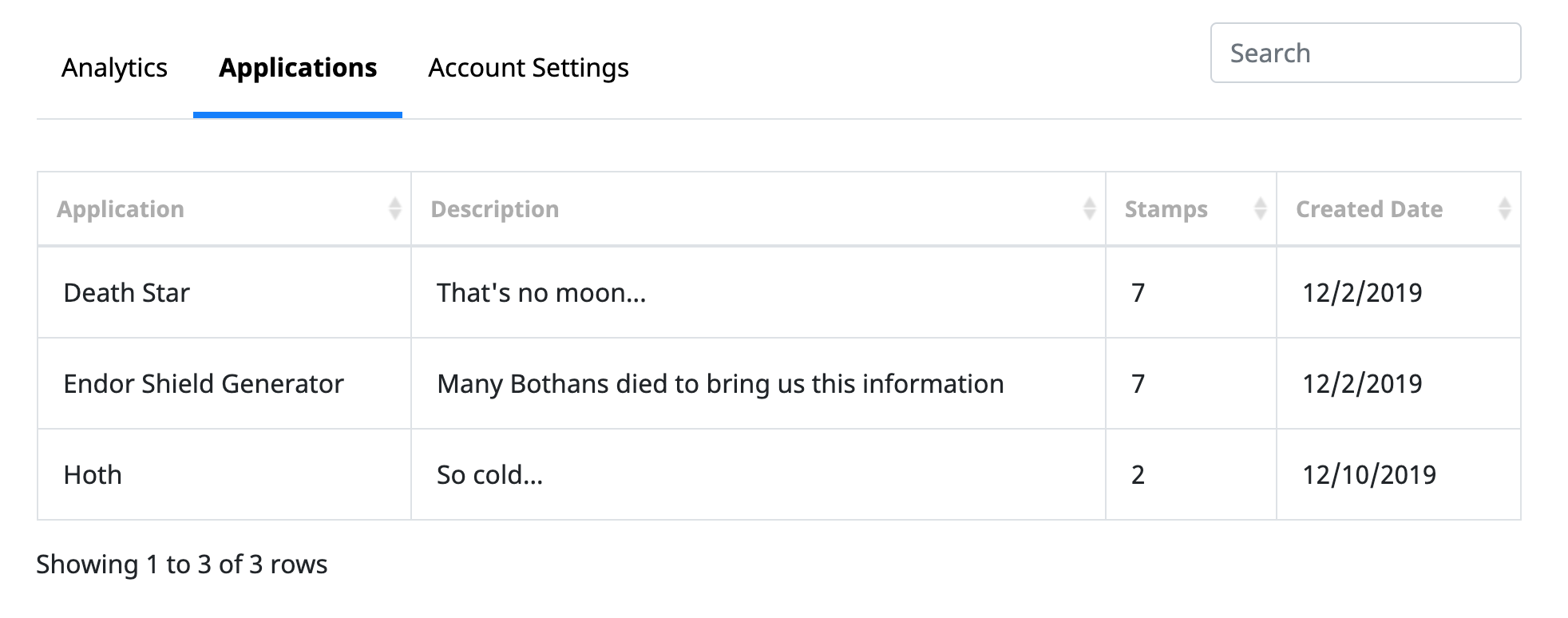
Account Settings
The Account Settings tab is where you can view and update your user information. This page also allows you to update your password.
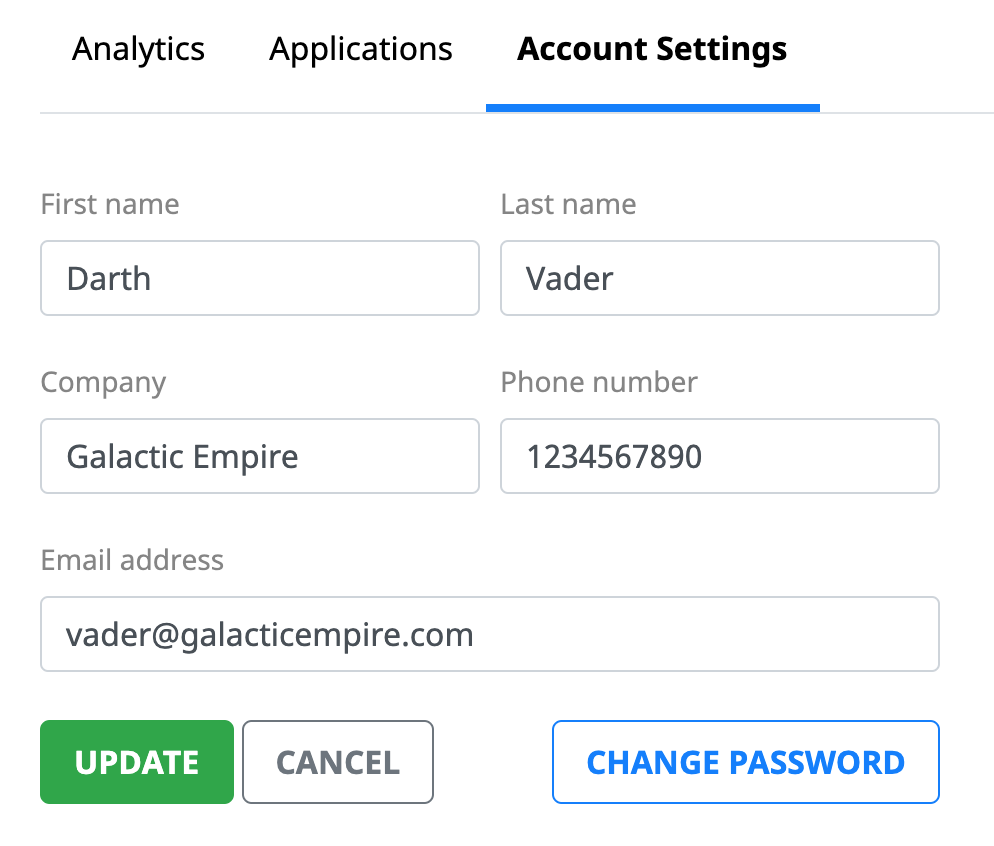
Create New App
To create a new application, click the “New App” button. When presented with the New App modal, fill in the form data and click “Create App.” You will now see a new application listed in the SnowShoe Client Portal.