Follow the below steps to get started on the SnowShoe platform.
Create an Account
The SnowShoe Customer Support Team is available via phone and email to assist during standard business hours:
- Monday through Friday
- 6 am – 6 pm (Pacific time)
- Email: [email protected]
- Phone: 707-79-SPARK
Create an Application
Once you have created your account and logged into the SnowShoe Client Portal, you should be taken to the portal home page.
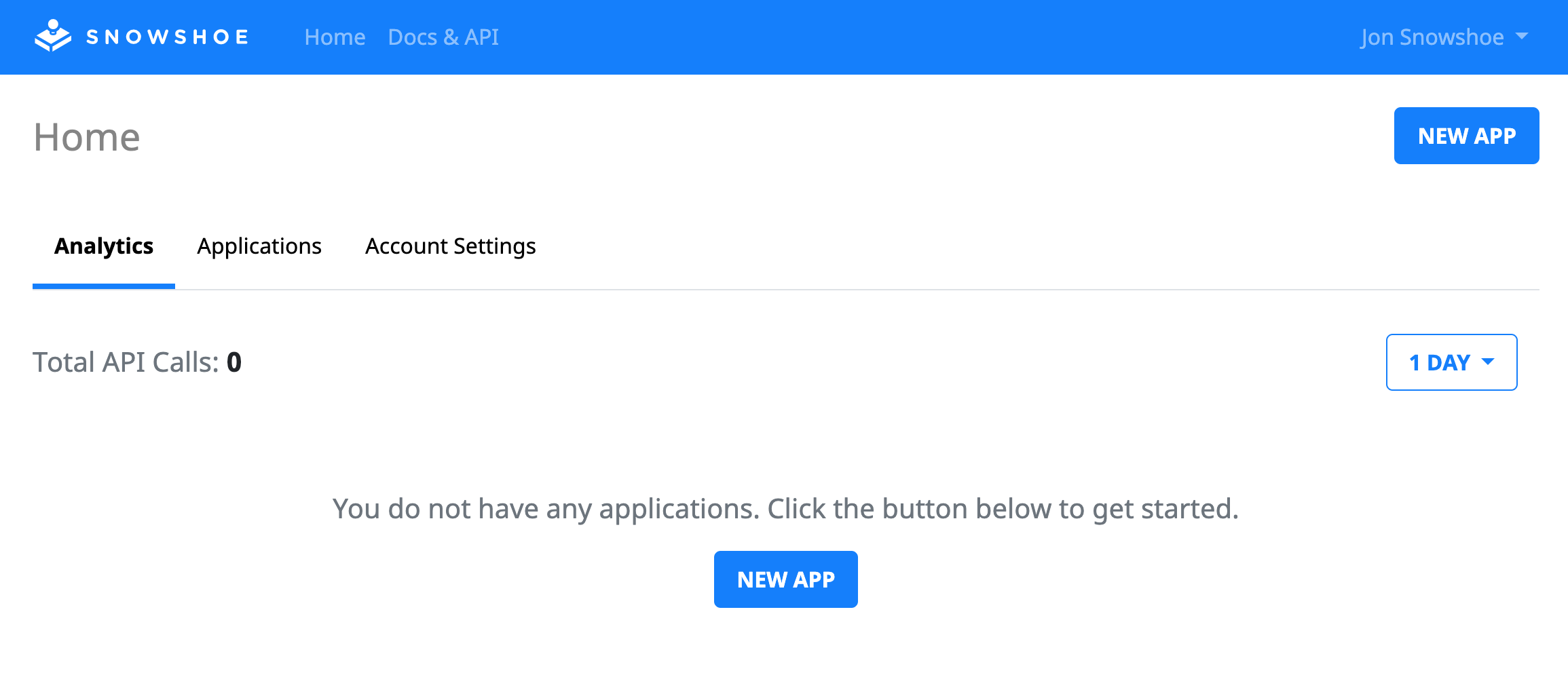
Click “New App,” fill in the details of your app, and click “Create App.”
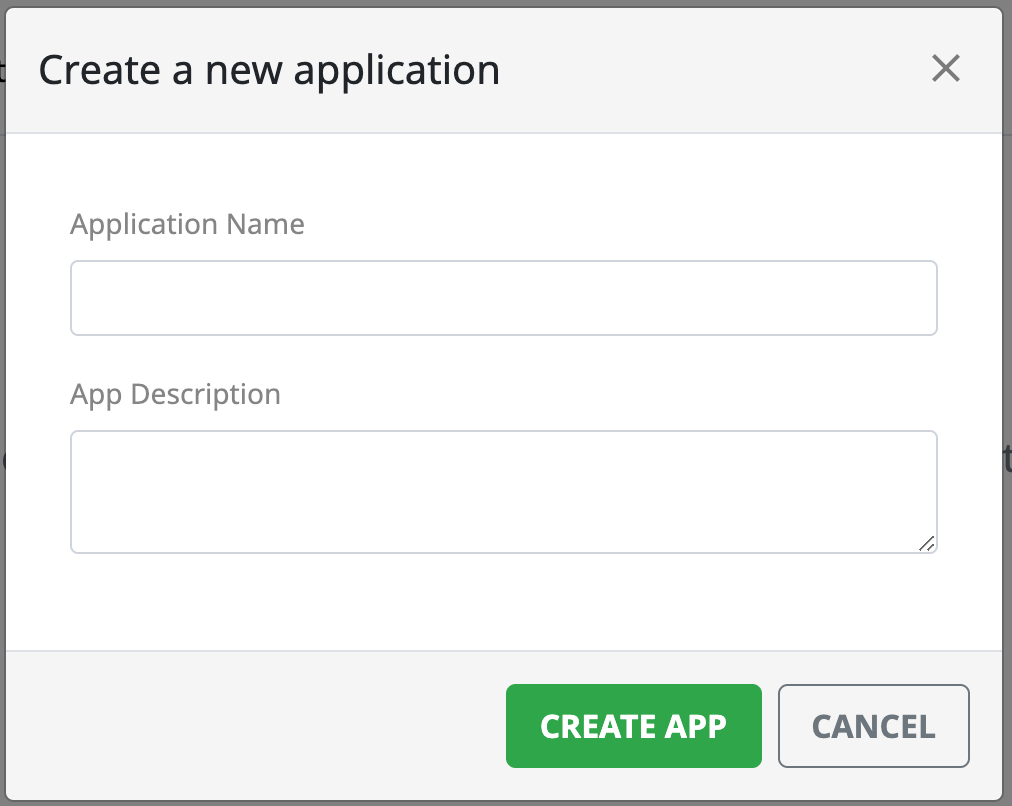
Get API Keys
Once you have created your app, click on it in the Applications Table at the bottom of the portal home page. Once you are in the application, click on the “Settings” tab. There you will find your API Keys.
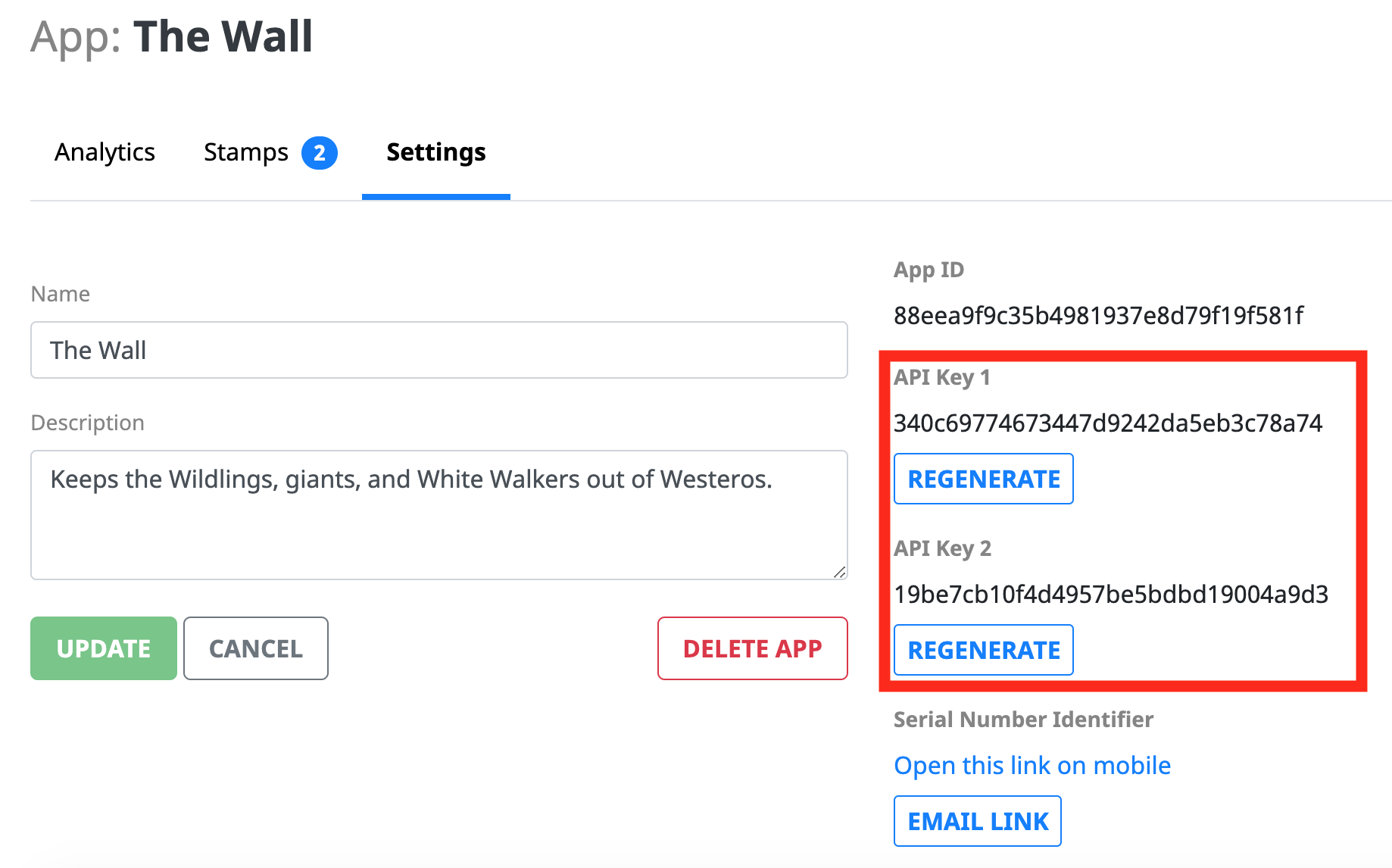
The API Keys are what you will use in your client application whenever you make a request to the SnowShoe platform. See API Keys for more information.
